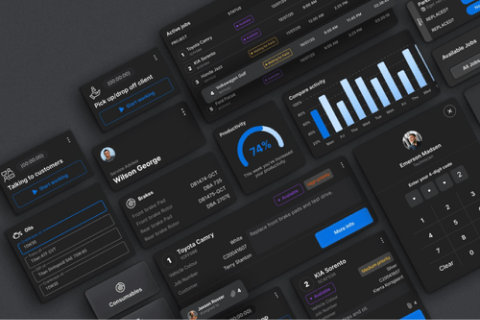If your site feels slow, bloated images are probably the silent killers. You’re not alone—a Google study shows that 53% of mobile users abandon a site that takes over 3 seconds to load. That’s brutal. But here’s the good news: you don’t need to sacrifice quality to speed things up.
With the right tools and a tiny image strategy, you can boost speed, improve SEO, and keep visitors happy. Ready to fix it fast with an image optimizer? Let’s go. You can also use a seo booster tool or plugin to further enhance your website's SEO and performance.
Why Tiny Images Matter for Speed and SEO
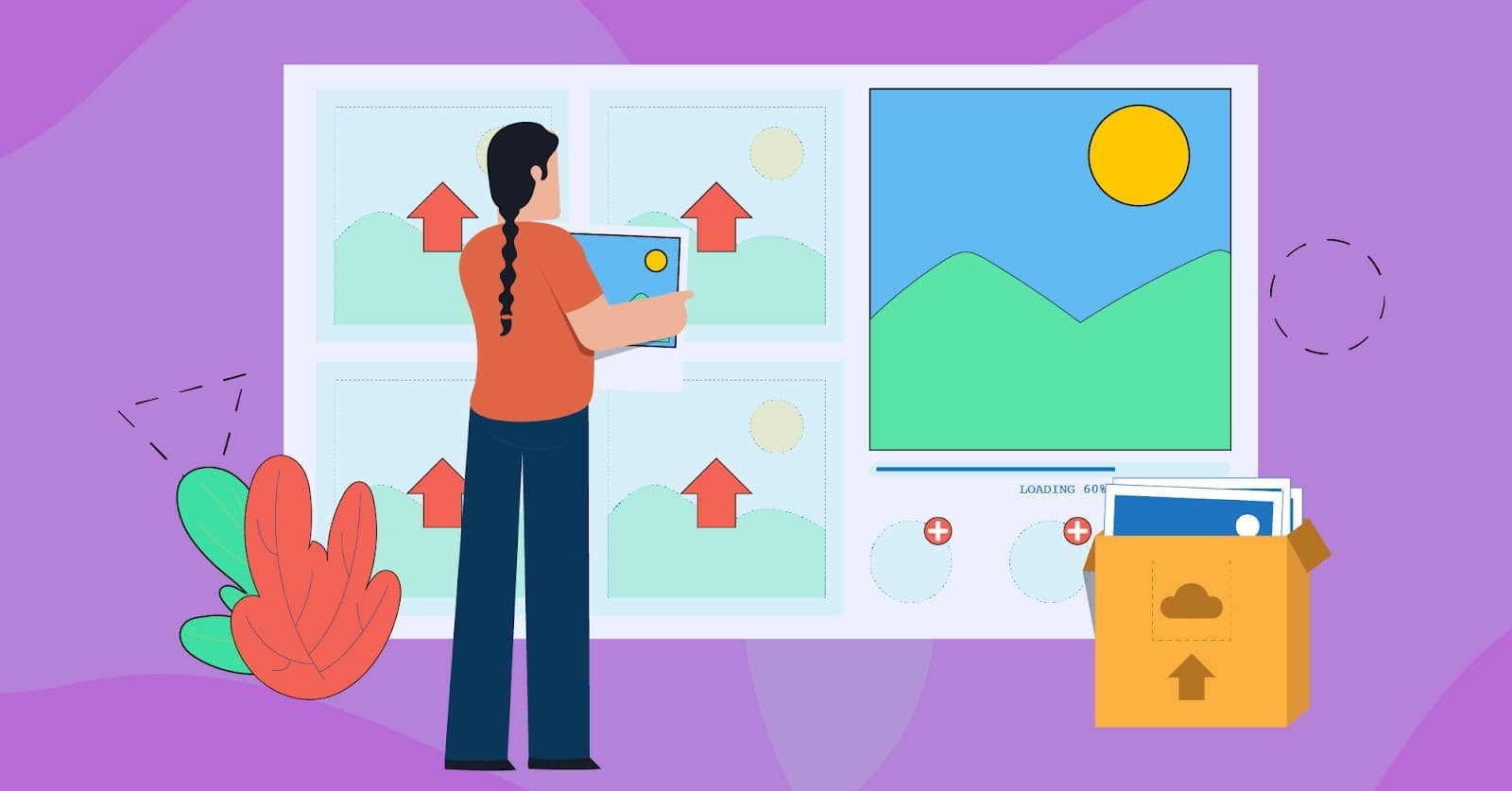
Big images slow your site down. A tiny image loads faster, uses less data, and boosts your site speed. That means better user experience and higher SEO performance.
Google prefers pages that load fast—and so do your visitors. Studies show 1 in 2 people leave if a page takes over 3 seconds to load.
Tiny images reduce file size, improve website performance, and help your images rank better in google images and search results. It’s a small change with big impact.
What Is a Tiny Image—and Does It Affect Image Quality?
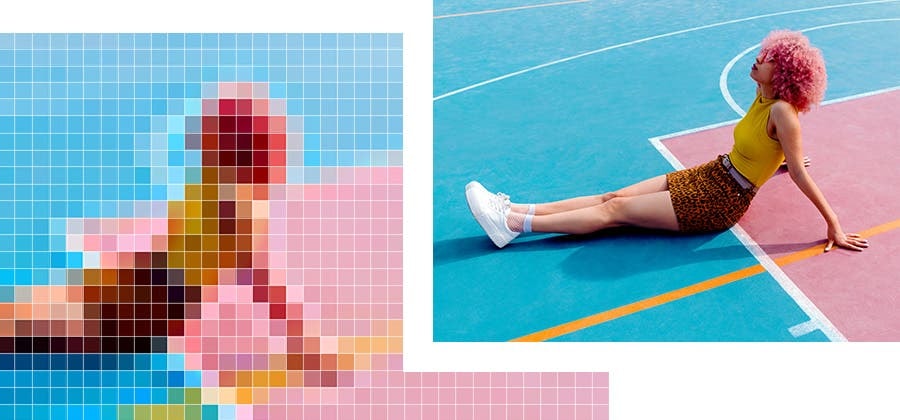
A tiny image is a small-sized file made to load faster. It uses smart image optimization to shrink image file sizes without killing image quality. You get the same photo, but lighter. This helps with site speed, user experience, and even search engines like Google.
And no, it won’t blur your product images if done right. Just pick the right image formats and use the best image optimizer tools.
The Best Formats to Compress Images for Faster Loading

- WebP is the top format for speed: WebP makes file size smaller than JPEG or PNG—up to 30% smaller! That means faster loading times and better website performance. Most modern browsers support it. If speed matters to you (and it should), use WebP.
- JPEG works well for photos: JPEG keeps your photos clear with small image file sizes. It’s perfect for product pages and blog posts. You can even compress images further without ruining quality. Just don’t overdo it—nobody likes a blurry image.
- PNG is best for transparency but heavier: Need a logo or image with a transparent background? Use PNG. But remember: PNG files are heavier. That’s why you should optimize your images before uploading. Use a tiny image version to keep your page speed fast.
- SVG is ideal for icons and graphics: SVG is great for icons, buttons, or simple illustrations. It scales perfectly across screen sizes and keeps the image size tiny. Best part? SVGs don’t get blurry—even on big screens.
- AVIF is emerging for high compression: AVIF is the new kid on the block. It gives even smaller image files than WebP with the same visual quality. It’s not fully supported everywhere yet, but it's a smart pick for future-proof websites.
- Use image optimization tools to convert formats: Use tools like Squoosh, TinyPNG, or ImageOptim to compress images and switch to better image formats. These are often free to install and work fast. This way, every image file on your site becomes a tiny image without hurting the user experience or your search results visibility.
How to Optimize Image Files Without Hurting Image SEO

1. Start with the Right Image Format
Using the right format saves file size without losing image quality. Think of it like picking the best tool for the job, including alternative text.
- Use WebP or AVIF for better compression and faster loading
- Use JPEG for photos, but make sure to compress images first
- Use PNG only if you need transparency (like logos)
- Always use formats that reduce image file sizes to improve speed and user experience
2. Rename the image file with keywords
Don’t use default names like IMG1234.jpg. That doesn’t help search engines or people.
- Rename your file to describe the photo (like blue-running-shoes.jpg)
- Use hyphens between words, not underscores
- This helps your images rank better in image search and improves SEO
3. Use image alt text and alt attributes correctly

Alt text tells search engines what your image is about. It also helps screen readers describe the image to people with vision problems by using alt tags.
- Write a short, clear description of the image
- The alt attribute is essential for both accessibility and search engine optimization; always use descriptive, relevant alt text that accurately reflects the image content to help search engines understand your images and improve accessibility.
- Avoid keyword stuffing—only use relevant words
- Add both alt attributes and alt text to all images
- This boosts image seo, helps get rich results, and keeps you ADA compliant
A well-optimized SEO image helps your product stand out in Google Image results
4. Add an image caption if needed
Not every image needs a caption—but when it helps the reader, add one. Captions can tell a quick story or explain what’s in the image. They also keep people engaged, especially on blog or product pages.
- Captions appear right under the image and are visible to all users
- Google looks at captions to understand the image context
- If your tiny image highlights something important, say it clearly in the caption
- But don’t repeat your alt text—use new, relevant text for variety
This tiny step helps improve user experience and can even help your images appear in search results.
5. Compress images without sacrificing quality
Big files slow your site down. You want faster loading, but without losing how sharp your image looks. That’s where smart compression comes in.
- Use tools like TinyPNG or Squoosh to compress images easily
- Keep image quality high and file size low
- Your goal: turn bulky files into fast-loading tiny images
- This helps boost your website performance, site speed, and even your image seo
A quick compress-and-check method before upload can save you lost traffic and long loading times.
Don’t forget to set Open Graph tags for images you share on social platforms
6. Add responsive image tags (srcset)

Have you ever seen an image look weird on a phone but fine on a laptop? That’s a sign it’s not responsive. The srcset tag fixes this.
- srcset lets browsers choose the best image size for the device
- It works on all modern browsers and adjusts across different screen sizes
- It makes every image file smarter and lighter
- This keeps your site looking clean, even when using a tiny image
Responsive design isn’t optional anymore—it’s key to good user experience and better mobile SEO.
7. Include the image in your XML image sitemap
Want Google to find your tiny image faster? Add it to your XML image sitemap. A sitemap is like a map for search engines. It shows them what pages and image files are on your site. Without it, your images might not appear in Google Images or search results.
Here’s what to do:
- Make sure your website has a sitemap (most platforms do)
- Add image details like the file name, URL, and image size
- Include alt attributes and use proper image formats
- Submit your sitemap through Google Search Console
This step boosts your image SEO and makes sure even your tiny image gets noticed. It’s fast, easy, and critical for better SEO performance, especially when utilizing meta tags.
8. Showcase a Featured Images Gallery for Better SEO and UX
Want to grab attention and improve your image SEO? Try adding a featured images gallery. It’s a simple trick many websites forget.
When users scroll through a clean gallery, it builds trust and makes your website feel polished. But it’s not just for looks—it also helps you show multiple tiny images without slowing down the page.
Here’s why it works:
- Featured images grab attention and lower bounce rates.
- Search engines read alt text, image captions, and file names to understand your gallery.
- A tiny image in a gallery loads faster and boosts site speed.
- Make sure your image files are optimized for different screen sizes.
Use a responsive layout, compress images, and write good alt attributes. Add rich image formats like WebP, and don't forget to include image tags and alt text. It’s one of the best practices for user experience and SEO performance when you use structured data.
Tip: Encourage customers to write a review next to optimized product images.
Understanding Image Alt Text and Its SEO Role

Ever wonder how search engines know what’s in your image? That’s where image alt text comes in. Alt text is a short sentence that tells Google what your image shows. Use clear title links with your images to improve search result click-throughs
It helps people using screen readers, too. Adding it the right way improves image SEO, boosts search results, and makes your website more helpful.
Here’s how to do it right:
- Use clear and simple alt text (like “red running shoes on sale”)
- Avoid keyword stuffing—don’t overdo it
- Match the text with your image files and page topic
- Make sure even a tiny image has proper alt attributes
- Helps your images appear in Google Images and earn rich results
Alt text isn’t just for big brands or blogs. Every website needs it. If you want better SEO performance with an seo optimizer , start with your images.
Common SEO Issues with Images You Can Fix Today

1. Overusing Keywords (Keyword Stuffing)
Stuffing keywords into your image alt text or file name doesn’t help—it hurts. Google sees this as spam.
- Use only one or two relevant keywords per image
- Avoid repeating the same image tag, alt text, or file name
- Don’t write “tiny image tiny image tiny image” in your image alt text
Stick to short, useful text. For example, use: “red running shoes on track” instead of “best red shoes red shoes running shoes”.
This keeps your image SEO strong while staying safe from penalties.
2. Large Image File Size
Big image files slow your page speed and site speed. And that’s bad news for your search results ranking and user experience, especially if you are not using lazy loading.
Here’s how to fix it:
- Use tools like TinyPNG or Squoosh to compress images
- Switch to smart image formats like WebP for better quality at a smaller size
- Turn bulky photos into a tiny image that loads fast but still looks sharp
- Check image file sizes before uploading to keep your website performance strong
Faster loading times mean happier users—and better SEO performance.
3. Non-Responsive Images

Your image might look perfect on your laptop but break on a phone. That’s a non-responsive image. It doesn't adjust to different screen sizes.
This hurts user experience and slows down your website performance.
To fix it:
- Use the srcset attribute to load the right image size for each device.
- Always test how your images look on phones, tablets, and desktops.
- Stick to modern image formats like WebP or AVIF for fast, clean loading.
Using a tiny image with responsive settings helps your page load faster, look better, and rank higher in search results. Responsive images aren’t just tech fluff—they boost SEO performance.
Ask your web developer to check that your images follow responsive best practices.
4. Unoptimized File Names
Still using “IMG_1234.jpg”? That’s a missed opportunity. Search engines don’t understand that.
Rename your image files with real, descriptive words.
Try this:
- ✅ good-name: blue-running-shoes.jpg
- ❌ bad-name: DSC2024.png
Use hyphens (not underscores) and include 1–2 keywords. This helps with image SEO, especially in Google Images when using png images.
And yes—this also helps your tiny image show up in image search faster. Smart file names and proper image attribute = better visibility + faster loading times.
Best Practices and Free Tools to Optimize Smarter
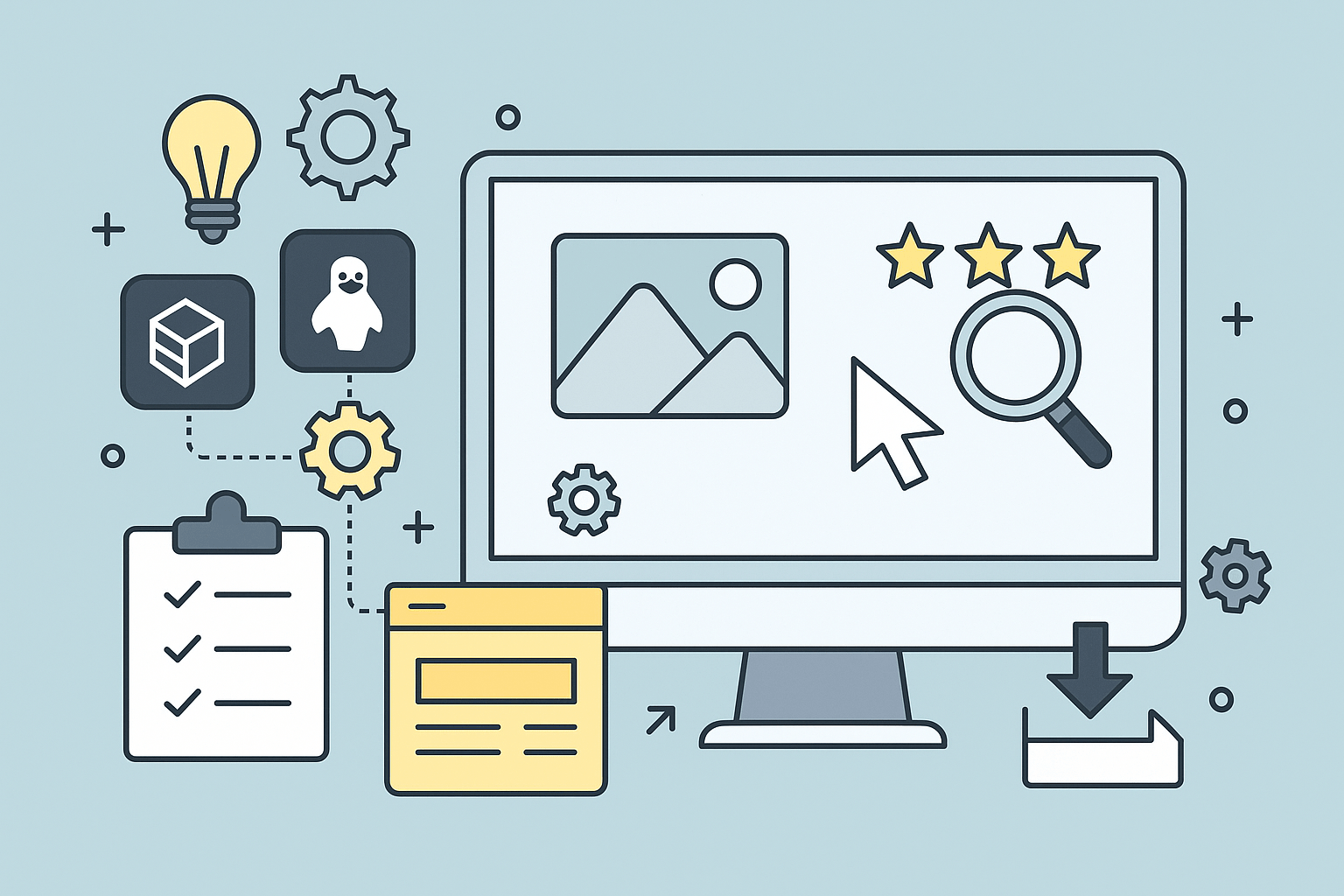
1. Add an App for Auto-Compression on CMS Platforms
If you use WordPress, Shopify, or any CMS, don’t do everything by hand. Look for image apps built for Shopify to make speed optimization easyInstall an app that compresses images for you.
These tools shrink your file size but keep good image quality, and offer good customer support. They also improve website performance without breaking your layout.
Popular options include:
- TinyPNG WordPress Plugin
- Shopify's built-in compression with app support provided
- ShortPixel for bulk uploads
These apps are easy to use and often free to install.
2. Use Free to Install Image Optimization Plugins
Don’t skip this step. A plugin helps you optimize your images in one click. It can auto-add alt text, resize to match screen sizes, and improve page speed.
Bonus tip: Always pick plugins that let you keep control over image file sizes and naming. That way, your images stay useful for image SEO and search results.
3. Test Image Performance After Uploading

After you upload a tiny image, don’t assume it’s perfect. Test how it performs.
- Use free tools like Google PageSpeed Insights to check page speed.
- Look at how fast your images load on different screen sizes and devices.
- Tools like GTmetrix show you if your file size or image file sizes are slowing down your website performance.
A slow image = lost visitor. Testing helps catch mistakes early—like using the wrong image formats or uploading a same image that’s too heavy. Quick tests can show if you're helping or hurting user experience.
4. Regularly Audit for Missing Alt Text and Broken Image Links
Even a tiny image needs proper labels.
- Use plugins or free SEO tools to spot missing alt text or broken image tag issues.
- Broken images confuse both users and search engines.
- Add proper alt text, alt attributes, or image alt text to help your images appear in google images or image search.
Fixing seo issues like these can boost seo performance and bring more traffic. You don’t need fancy skills—just routine checks.
Tip: Fast-loading images help your social media previews load quicker and look better
How Google Images and Image SEO Work Together

Google Images is where people search for pictures. Want your tiny image to show up there? Then image SEO is key. It helps Google understand your picture, so it can appear in search results.
When you upload a photo, don’t just leave it blank.
Here’s how to make it SEO-friendly:
- Use clear file names. For example, write tiny-image-product.png instead of IMG1234.png.
- Add alt text. This is a short line that says what the image shows. It helps people who use screen readers and boosts your ranking.
- Choose the right image format. JPEG is great for photos, while PNG works for graphics.
- Make sure it loads fast. A tiny image means a smaller file size, which improves your page speed.
Google reads this info to decide if your image is helpful. So, even a small change like writing better alt text can help your image show up more often.
Conclusion
Want more people to find your site through images? Then it’s time to start caring about image SEO.
Using a tiny image isn't just smart—it’s essential for site speed, image SEO, and better search results. Start with free to install tools, fix missing alt text, and add proper alt tags.
These small tweaks boost SEO performance fast. Want more traffic and smoother user experience? Then it’s time to optimize today.

.jpg)
.jpg)
.jpg)
.jpg)
.jpg)
.jpg)
.jpg)
.jpg)
.jpg)
.jpg)
.jpg)
.jpg)
.jpg)
.jpg)
.jpg)
.jpg)
.jpg)
.jpg)
.jpg)
.jpg)
.jpg)
.jpg)
.jpg)
.jpg)
.jpg)
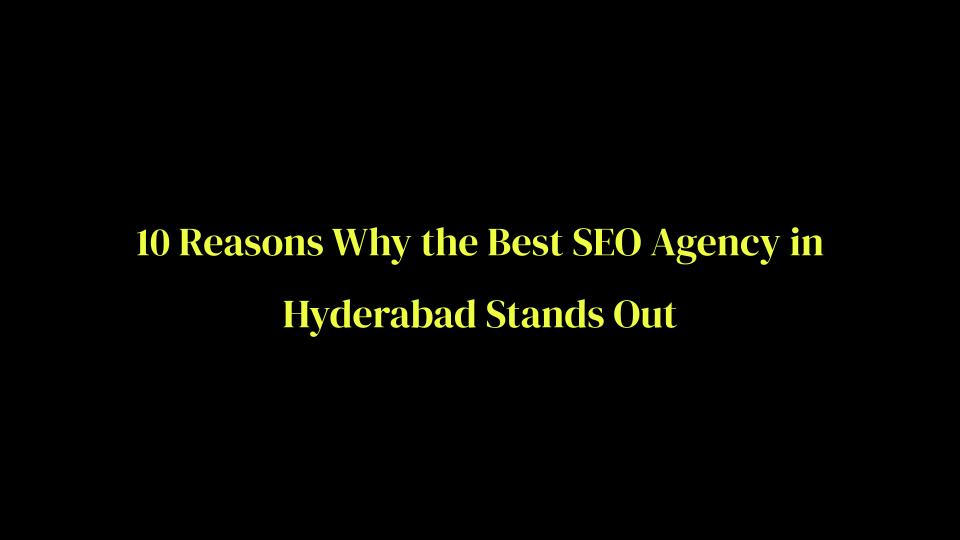
.png)
.png)
.png)
.png)
.png)
.png)
.jpg)
.jpg)
.svg)